Settings and Preferences
Settings and Preferences
Settings and Preferences are critical to the proper operation of the system. It controls different areas including assessment, computation, signatories and workflow processes. The appropriate behavior of the system is dependent on the correct setup of the settings and configuration of the preferences.
Signatory Template
The signatory template identifies the different personnel who have signed the FAAS appraisal sheet. This is used in the capturing of manual FAAS record into the system. The template includes only the four (4) key positions, namely: Appraiser, Taxmapper, Recommender and Approver.
Adding New Signatories
To add a new signatory, open the Main Menu.
Open the Signatory Templates list page by double-clicking the Settings -> Signatory Templates item.
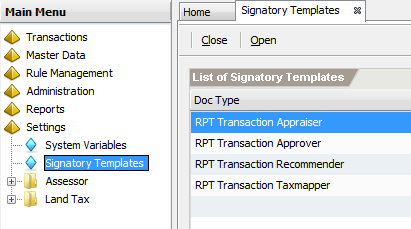
- Select the Doc Type item in which to add a new signatory and then
click
Opento display the signatory page.
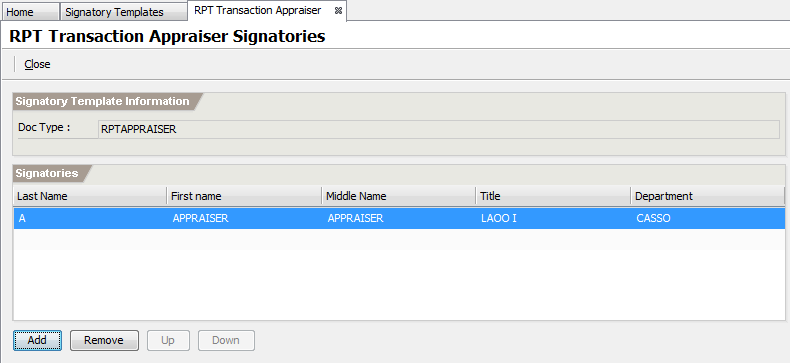
The screen above allows you to manage the signatories.
Click Add to open the new signatory page.
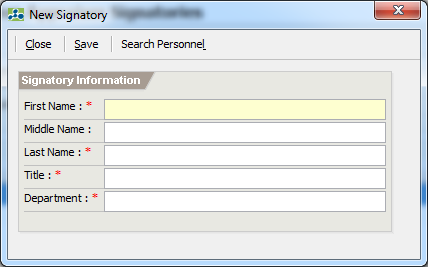
Enter the following information:
First Name – the first name of the signatory. This is required.
Middle Name - the middle name of the signatory.
Last Name - the last name of the signatory. This is required.
Title - the job title of the signatory. This is required.
Department - the department of the signatory. This is required.
Or you can click on
Search Personneland select existing personnel from the lookup list.
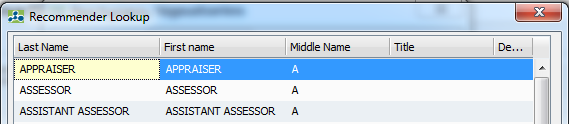
Click
Save.Click
Close.
Assessor Settings and Preferences
The assessor settings and preferences are options that control the processing and behavior of transactions, reports and workflows. The complete settings are:
| Setting | Description |
|---|---|
| allow_consolidation_with_balance | Must be checked if consolidation with balance is allowed. |
| allow_faas_transaction_with_balance | Must be checked if FAAS transaction with balance is allowed. |
| allow_subdivision_with_balance | Must be checked if subdivision with balance is allowed. |
| current_ry | The current revision year |
| faas_datacapture_allow_edit_av | Allow editing of assessed value to match the manual computation when capturing FAAS. |
| gr_ordinance_date | The general revision ordinance date. Needed when printing the tax declaration. |
| gr_ordinance_no | The general revision ordinance no. Needed when printing the tax declaration. |
| gr_renumber_pin | Must be checked if PINs are renumbered when batch processing general revision |
| gr_td_autonumber | Must be checked if FAAS are automatically assigned with TD No when batch processing general revision |
| lgu_name | The name of the LGU |
| lgu_objid | The PIN of the LGU |
| lgu_type | The type of the LGU. Valid values are city, province or municipality. |
| pin_parcel_length | The length of the parcel. This is 3 for old numbering system and 2 for the new numbering system. |
| pin_section_length | The length of the section. This is 2 for old numbering system and 3 for the new numbering system. |
| pin_type | The current PIN numbering system in the LGU. Valid values are old and new. |
| rpt_round_to_ten_item_assessed_value | Check if the assessed value of items is rounded off to Tens (10). |
| sangguinan_name | The name of the sanggunian. |
| subdivision_allow_equal_area_only | Check if subdivision with mismatched area is allowed. |
| td_autonumber | Check if TD No. is automatically generated when approving a transaction |
| td_autonumber_sequence_count | The number of sequence count when automatically generating TD No. Default count is 5. |
| td_format | The format of the TD No. when automatically generated. The format is based on the following characters:
The standard format is Y-B. |
| td_report_display_appraisedby | Must be checked if the appraiser information is to be displayed on the tax declaration printout. |
| td_report_display_recommendedby | Must be checked if the recommender information is to be displayed on the tax declaration printout. |
| td_report_item_format | The column format for the tax declaration printout. Valid values are BLGF and CUSTOM. The default is BLGF. |
| td_show_landinfo_on_improvements | Must be checked if land information is to be displayed on the improvement tax declaration printout. |
| url_logo_assessor | The URL for the assessor logo. |
Editing Settings and Preferences
To edit the settings and preferences, open the Main Menu explorer.
Navigate and double-click the Settings -> Assessors -> Assessor Settings and Preferences item
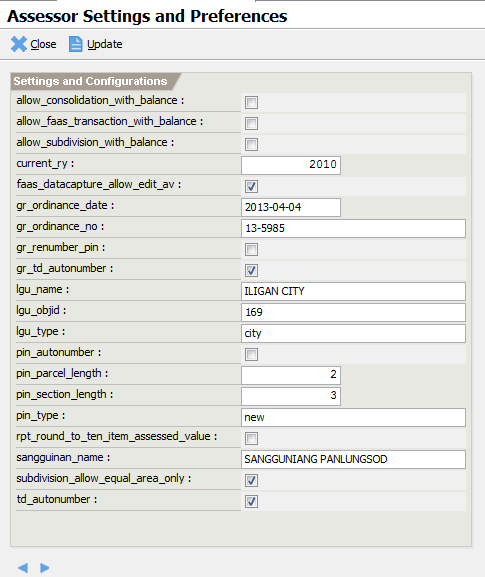
Setup the correct settings and then click
Update.Click on the
to move from page to page.